How To Fix Computer Screen That Is Sideways
How To Fix Computer Screen That Is Sideways - Returning a laptop screen upside down is a very easy thing to do because computer operating systems generally have basic orientation settings.
By using this setting, we can more freely rotate the screen display as needed, starting from normal conditions up to upside down or tilted to the right or left.
The option to rotate the screen orientation is also very easy to use. Even so easy, we can sometimes accidentally access it and make the display to be upside down or tilted just like that.
ALSO READ : Why My Computer Is Very Slow And Keeps Freezing
Therefore we don't need to worry if that happens. The problem is that we can very easily restore the inverted screen display ourselves even without the help of more skilled people.
For those of you who don't know, there are two methods that can be used in this case. We can do the settings directly or use the keyboard shortcut which is a little easier.
How To Fix Computer Screen That Is Sideways
Through Settings
- Press the Windows Start button
- Open Settings on the laptop
- Enter into System
- Select the Display tab
- Look for the Display orientation or Orientation menu
- Change the menu to Landscape
- Press Keep changes when a confirmation appears
The laptop screen display will return to normal by following the steps above. It's just that, we need to be a little careful in this case because the possibility of operation when using the mouse will be slightly different following the change in orientation.
ALSO READ : What Adobe Photoshop Is Used For?
If you want an easier way, then we can use the keyboard shortcut keys. But keep in mind, each laptop will likely have its own configuration including whether they support it or not.
Using Shortcuts
- Make sure all keyboard keys work normally
- If needed, use an external keyboard
- When the laptop is on, press the CTRL, ALT, and UP (up arrow) keys together
The screen display will return to normal if the appropriate shortcut is used or the laptop supports it. If you can't, it's a good idea to find out more specifically for the model or type of device to consumer service from the relevant brand. Usually this method works for devices with NVIDIA graphics cards.
The two methods above also only apply to laptops with Windows-based operating systems. As far as I know, MacOS does provide orientation settings but they are not basically available on MacBooks but only apply to external monitors.
It's just that if the reverse display problem occurs on the MacBook screen, you also don't need to worry because you can restore it by following the steps in the following review.
ALSO READ : Can't Save As jpeg In Photoshop 2023
MacOS only
- Tap Apple Menu (Apple logo)
- Open System Preferences
- Press and then hold down the Command and Option keys
- Tap the Displays section in System Preferences
- Enter the Display tab
- Select the screens you want to restore if needed
- Change the Rotation menu to Standard
How To Fix Computer Screen That Is Sideways - Changing the actual screen display will be very useful in certain conditions. We, for example, can use it to read articles or check images that require portrait mode.

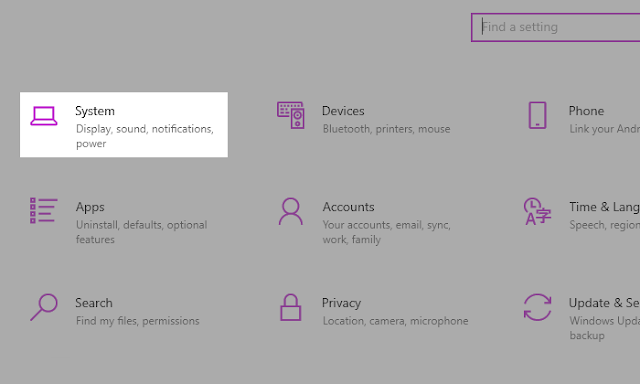
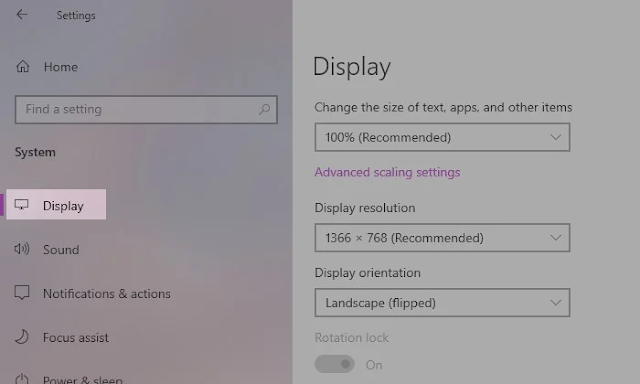
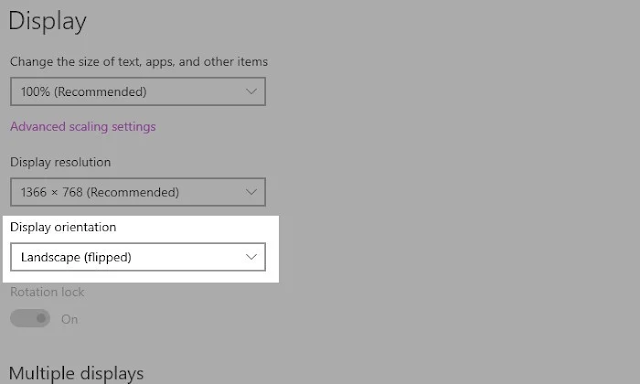

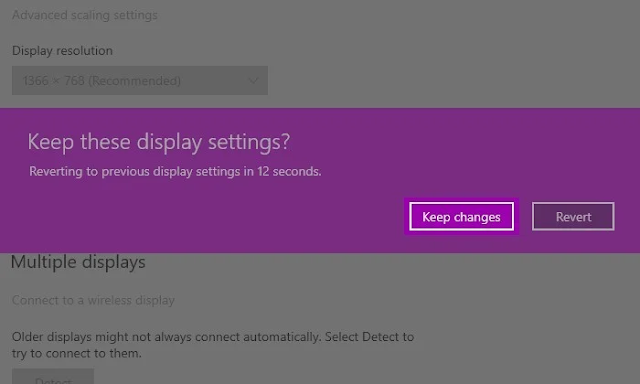
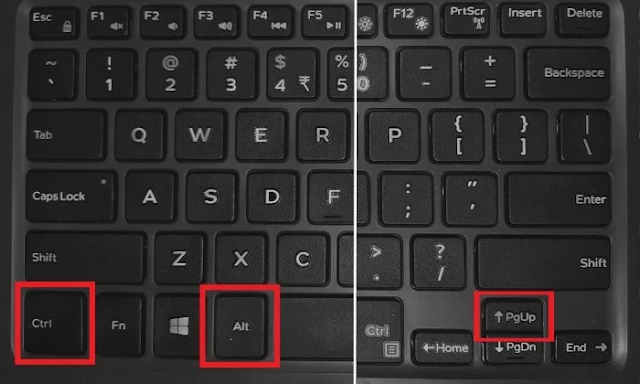

Post a Comment for "How To Fix Computer Screen That Is Sideways"