6 Ways to Set FIFA 23 PC Graphics So There Is No Lag
All games, of course, update regularly to improve performance and features in them, including FIFA.
This football simulation game has been updated to the most recent version so that the game features and graphics are also improved.
Here we will explain how to set FIFA 23 PC graphics so that it doesn't lag so that it looks more HD.
However, the main problem is the graphic settings that are so close to the specifications of the device.
Thus, the better the specifications of the device you are using, of course, the better the graphics will be.
FIFA 2023 PC Graphics Settings So It Doesn't Lag
It can be said that the FIFA 2023 game requires a mid-range device, so it's not a potato device.
Actually, this makes the graphics settings in the FIFA 23 game do not have similar basic settings, so you need to adjust the capabilities of the PC you are using so that the graphic display remains HD but the gameplay also doesn't experience lag.
So that's why it's very important to apply the FIFA 23 PC graphic setting method so it doesn't lag.
In order to access graphic settings, you can enter the Display Configuration menu with the following steps:
- Enter the Customize menu.
- Click Settings and click Game Settings.
- Then click Display Configuration.
After that, you can make graphic settings in the FIFA 23 game in the following way:
1. Resolution
The most basic settings of the resolution quality provided by FIFA are not too many.
Even so, this resolution setting will depend heavily on the monitor resolution specifications of the PC used.
In order to get good graphics, don't lower the resolution setting to be lower than the resolution of your PC monitor.
This is because the way FIFA 23 PC graphics settings in this way can cause the game to have a blurry display effect.
So the right resolution is the best solution so that the FIFA 23 game doesn't lag.
2. Full Screen
It would be highly recommended if you use a Full Screen display, why is that?
Because with a Full Screen display this makes the game look better, besides that it also doesn't appear crop or black game appearance).
Use the Display Mode setting: Full Screen so that the lag in the FIFA 23 game can be reduced.
3. Frame Rate
How to set the FIFA 23 PC graphics so that it doesn't lag, the next one is from the Frame Rate or image display per one second.
There are three modes that you can choose from, namely 30, 60, and No Limit on fps.
By selecting these settings, it can depend on the refresh rate of your PC monitor screen, CPU, GPU (VGA), and also RAM. So that it doesn't lag, you can set it at 30.
Keep in mind that if you choose the wrong Frame Rate setting, it can be fatal, causing the game to lag.
4. Dynamic Resolution Scale
Up to the current version of the FIFA game, the Dynamic Resolution Scale feature is still not optimal, so it would be better if you don't need to activate this feature.
Moreover, the Dynamic Resolution Scale feature can make the FIFA 23 game automatically change the resolution according to performance when gaming.
Instead of being like that, it's better to just disable it, right?
5. Strand Based Hair
You can activate this Strand Based Hair graphic setting if the PC device used to play the entry level FIFA 23 game or has standard specifications.
Of course, this will greatly help the graphics quality of your FIFA 23 game, but if you have a PC with above average specifications, you can simply disable the Strand Based Hair feature.
6. Rendering Quality
There are at least four settings that you can choose one of them, namely Low, Medium, High, and Ultra.
The differences in fps percentage of the four Rendering Quality options above are as follows:
- (between) Low – Medium : 3%
- (between) Medium – High : 6 %
- (between) High – Ultra : 10%
Many people suggest that to be able to get good FIFA 23 PC game graphic settings in the Settings menu, use the Rendering Quality setting option, starting from Medium first to serve as a basic reference.
So, so you don't experience lag, you use Rendering Quality Low.
After that, it's just a matter of adjusting whether the Mesium option is still lacking, too high, or comfortable.
If it's still not enough, you can raise it back to High or Ultra, but if it's too high, just change it to Low.
How to Overcome Lag in FIFA 23 PC
In addition to how to set the graphics for FIFA 23 PC so that it doesn't lag above, you will also find out how to deal with breaks in this soccer simulation game.
Basically there are three things that cause the game FIFA 23 to experience lag, including the following:
- Lags because there is a problem with the device
- Lags due to internet network
- Lag due to a problem in the software
For the three lag problems in FIFA 23 above, there are several effective ways to overcome them, such as:
1. Ensure Stable Internet Connection
Most of the games nowadays are played online. FIFA 23 PC is played with Steam so it can be accessed using a computer that has an internet connection.
Because of that, in order to play the FIFA 23 PC game more smoothly, you have to make sure the internet connection is running properly and you are not experiencing interruptions.
2. Use Good Peripherals
Peripherals or additional computer devices have certainly become an important part of your PC device.
So that the device itself is not only about how much RAM you have, what VGA is, what processor the device uses, and other things that are on your device's CPU.
Other things such as the monitor screen, keyboard and mouse that are used will certainly greatly affect the game being played.
It means nothing if the device's CPU is good and can support hundreds of fps, but your monitor's refresh rate is only 60 fps, as if it doesn't have any effect, right?
It's useless if the internet has an excellent and fast connection, but the joystick, keyboard and mouse that are used have very long delays.
Therefore, always make sure to only use PC peripherals that are in good condition, so it doesn't have to be high end gaming or expensive.
3. Check for software updates
In general, playing the game FIFA 23 on PC devices uses the help of Steam as the software.
You must always make sure that you are using the latest version of the Steam application.
If there is update information, don't wait long to update right away.
Because if you underestimate the problem of this update, it's very possible that a lag problem will occur.
4. Avoid Pirated Software
Avoid pirated software as a way to set FIFA 23 PC graphics so you don't have any lag that you can apply.
As is well known, there is currently a lot of pirated software, especially the game FIFA 23 which is not free to play, so many players use pirated applications.
Even though the use of pirated applications is highly not recommended because of the harmful effects on your device.
Device damage, personal data, and gaming performance will also decrease. Don't want this to happen? Immediately avoid or stop pirated software.
5. Perform Graphic Settings
It can be said that this is a very effective way to overcome lag on FIFA 23 PC.
The graphics setting feature, which is certain to exist in every game, has a function for devices to access games from low to high graphics.
If you have a device with low specifications, avoid forcing the graphics to be right aligned so as to avoid unwanted things.
6. Check Device Stability
Because you are playing the FIFA 23 game on a PC device, it is mandatory to ensure that the PC used has good capabilities, at least the specifications are as follows:
- OS (Operating System): Windows 10 64 bit
- RAM: 8GB
- Storage: 100 GB Free
- PC Processor: AMD Ryzen 5 1600 or Core i5 6600
- VGA: AMD Radeon RX 570 or GeForce GTX 1050 Ti
If you haven't reached the minimum standards as above, please upgrade your computer first.
The better the specifications, the game FIFA 23 can also be played more smoothly and with minimal lag.
How to prevent lagging when playing games on Windows 10?
Not only how to set FIFA 23 PC graphics so it doesn't lag, if you use a PC with Windows 10 OS and often experience lag, then you can use the method we provide here.
Windows 10 is indeed the most widely used version of Windows today because of the advantages it has.
There are several ways you can do to overcome lag when you play games on Windows 10 OS, as follows:
1. Optimizing Power Settings
Optimizing power settings is very important so that the PC or laptop used can be relevant.
Make sure you play with AC data and activate the best performance mode.
To adjust it can be the easiest way, namely:
- Click the battery icon on the device's taskbar.
- Move the slider to the right.
- Select “Best performance (best performance)”.
- finished.
2. Close Unused Applications
Any application uses resources as well as games which can cause quite severe lag.
Close unused applications and various things that are not related to the game system, this method will really help reduce lag.
To find out which apps are using the most processing power and memory, follow these steps:
- Run the Windows Task Manager application.
- Then click the More Details button located at the bottom of the window. There you will see detailed information on which application is running.
- Filter by selecting the “Memory” and “CPU” columns.
- Choose which ever application requires the most processing, then close it.
- You can also close running messengers or other applications that are found to be distracting.
3. Appropriate Antivirus Settings
Many players think that if applications that are not needed are closed then the lag problem will be resolved, but this is not always the case.
The lag can happen because Windows 10 doesn't have an antivirus at all.
So from that it will be very appropriate if you make sure that you are using the right antivirus on the device you are using.
4. Windows Update Settings
Background operations on the Windows 10 subsystem can be one of the causes of lag when playing games on Windows 10.
When Windows Update downloads and installs something, it will have a substantial performance impact.
It would be highly recommended to set a Windows update schedule when you are not playing games, the method is as follows:
- Open Windows 10 settings.
- Navigate to Windows Update.
- Click “Change active hours (change active hours)”.
In the description you can see that the active hours only affect the restart process, but these settings also provide information that other update tasks.
5. Solve Internet Problems
Slow internet is the main reason why games often lag, that's why the way to set FIFA 23 PC graphics so that it doesn't lag is to solve internet problems.
When playing online games on Windows 10, make sure your internet is in good condition and the weather is not in bad condition.
Conclusion
By applying several ways to set FIFA 23 PC graphics so that there is no lag as described above, it is hoped that the game will not experience lag.
Please follow the method that we discussed earlier, I hope this is useful for you!

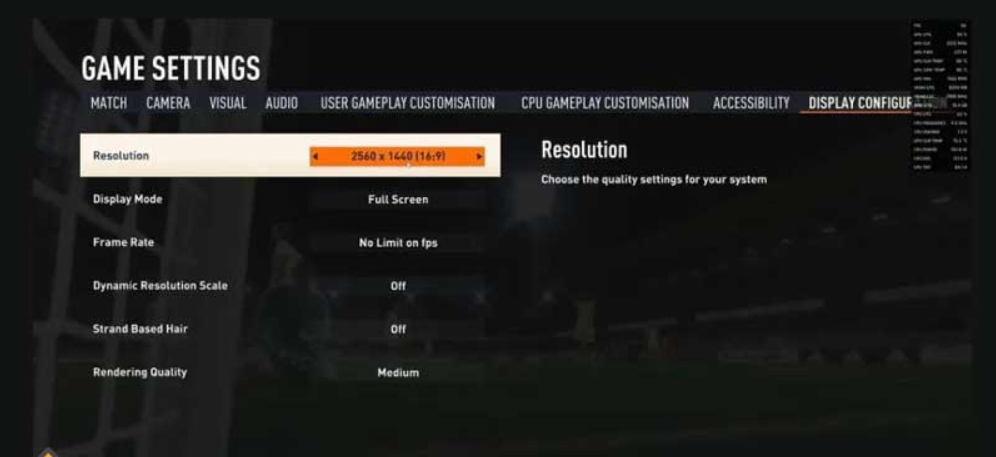

Post a Comment for "6 Ways to Set FIFA 23 PC Graphics So There Is No Lag"